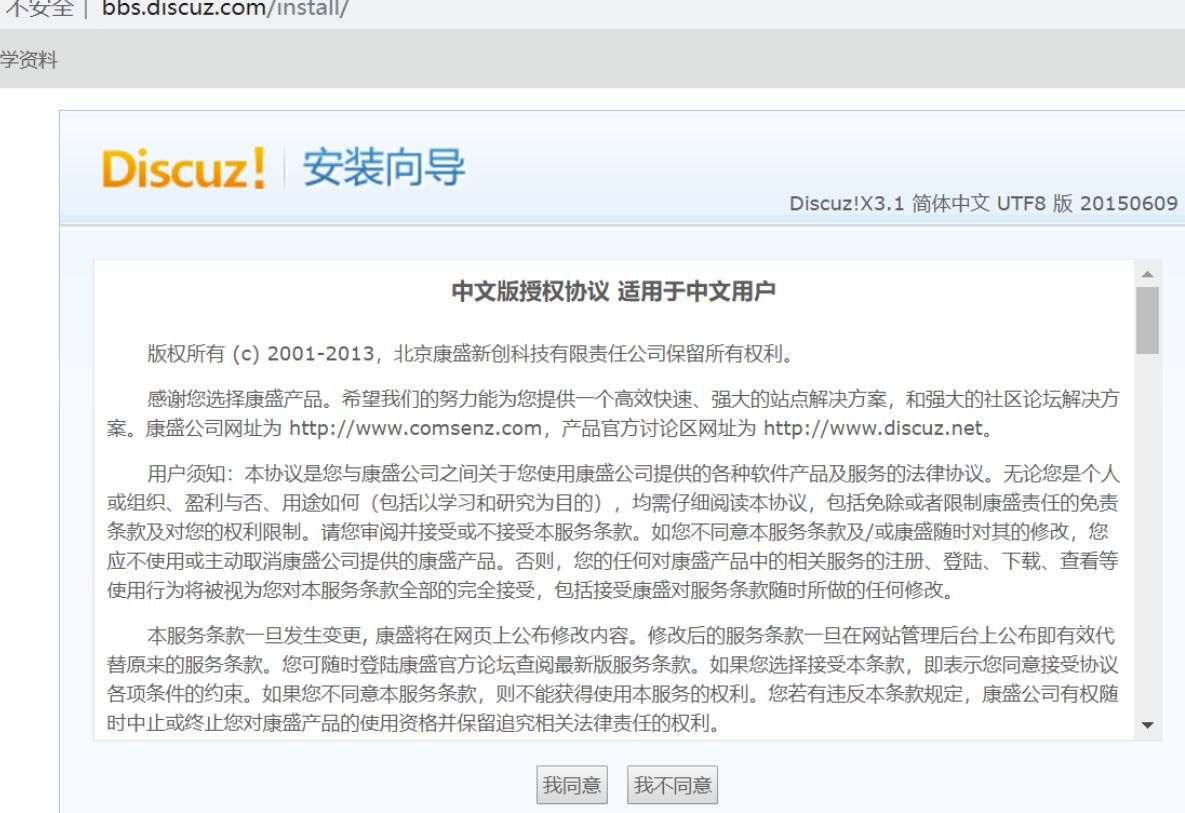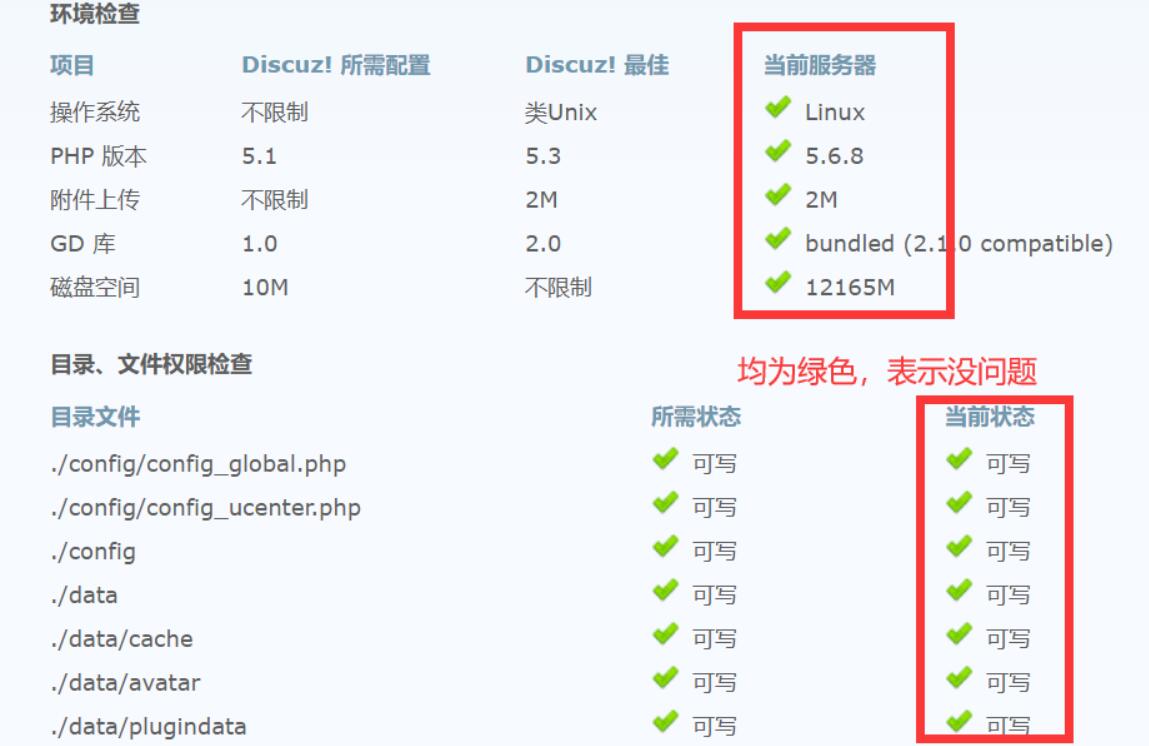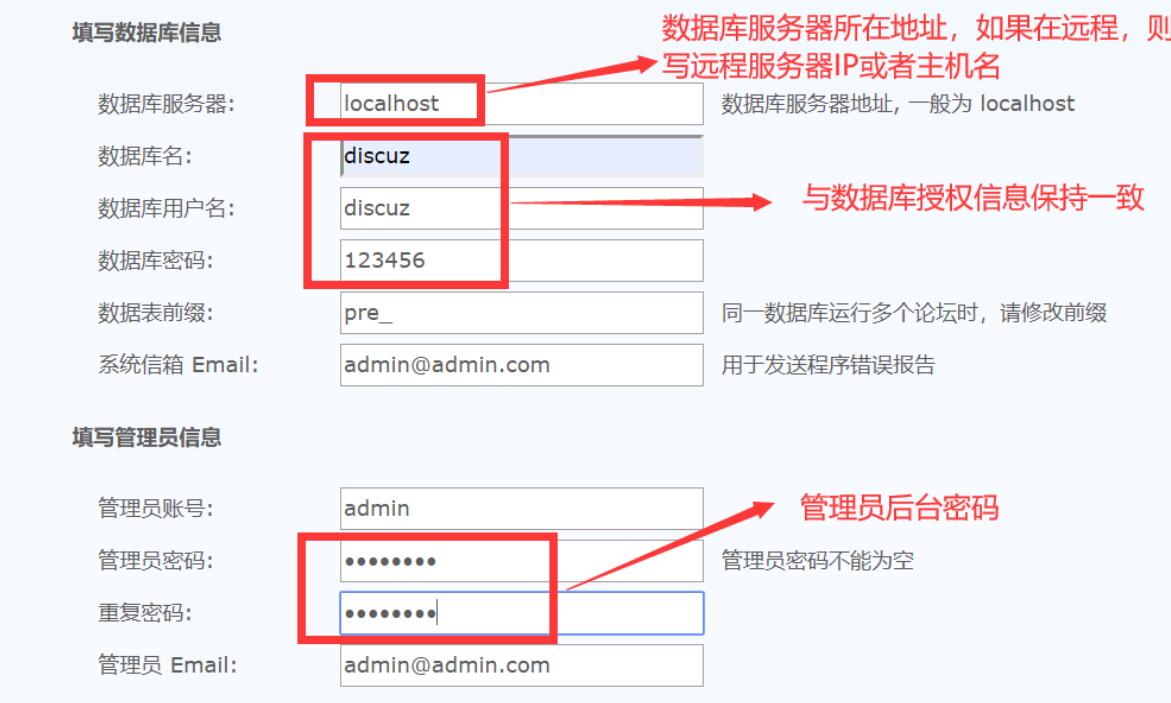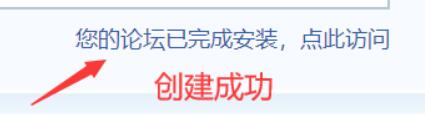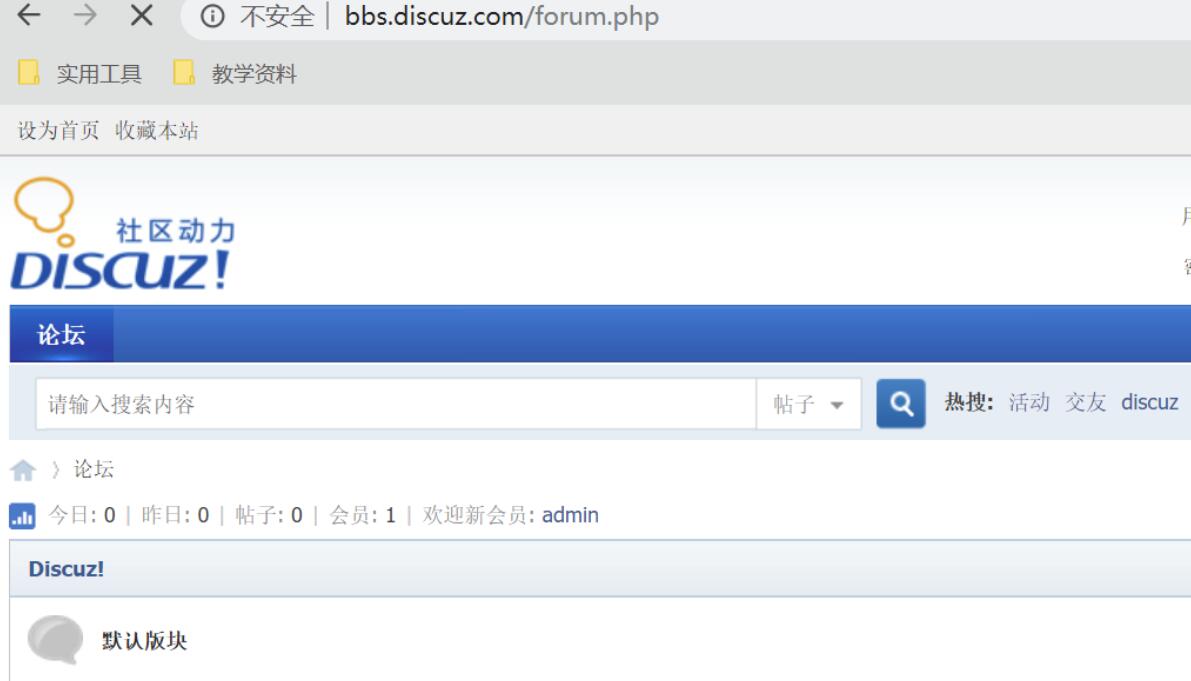企业实战 LNMP 高性能服务器
LNMP WEB 架构中,Nginx 为一款高性能 Web 服务器,本身是不能处理 PHP 的,当接收到客户端浏览器发送 HTTP Request 请求时,Nginx 服务器响应并处理 web 请求,静态资源 CSS、图片、视频、TXT 等静态文件请求,Nginx 服务器可以直接处理并回应。
但是 PHP 动态页面请求 Nginx 不能直接处理,Nginx 服务器会将 PHP 网页脚本通过接口传输协议(网关协议)PHP-FCGI(Fast-CGI)传输给 PHP-FPM(进程管理程序),PHP-FPM 不做处理,然后 PHP-FPM 调用 PHP 解析器进程,PHP 解析器解析 PHP 脚本信息。PHP 解析器进程可以启动多个,可以实现多进行并发执行。
PHP 解释器将解析后的脚本返回到 PHP-FPM,PHP-FPM 再通过 Fast-CGI 的形式将脚本信息传送给 Nginx,Nginx 服务器再通过 Http Response 的形式传送给浏览器,浏览器再进行解析与渲染然后进行呈现。
1. 安装 mysql
1.1 预编译
cd /usr/src
wget http://mirrors.163.com/mysql/Downloads/MySQL-5.5/mysql-5.5.60.tar.gz
tar xf mysql-5.5.60.tar.gz
cd mysql-5.5.60/
yum install gcc ncurses-devel libaio bison gcc-c++ git cmake ncurses-devel ncurses -y
cmake . -DCMAKE_INSTALL_PREFIX=/usr/local/mysql55/ \
-DMYSQL_UNIX_ADDR=/tmp/mysql.sock \
-DMYSQL_DATADIR=/data/mysql \
-DSYSCONFDIR=/usr/local/mysql55/ \
-DMYSQL_USER=mysql \
-DMYSQL_TCP_PORT=3306 \
-DWITH_XTRADB_STORAGE_ENGINE=1 \
-DWITH_INNOBASE_STORAGE_ENGINE=1 \
-DWITH_PARTITION_STORAGE_ENGINE=1 \
-DWITH_BLACKHOLE_STORAGE_ENGINE=1 \
-DWITH_MYISAM_STORAGE_ENGINE=1 \
-DWITH_READLINE=1 \
-DENABLED_LOCAL_INFILE=1 \
-DWITH_EXTRA_CHARSETS=1 \
-DDEFAULT_CHARSET=utf8 \
-DDEFAULT_COLLATION=utf8_general_ci \
-DEXTRA_CHARSETS=all \
-DWITH_BIG_TABLES=1 \
-DWITH_DEBUG=0
1.2 编译/安装
make && make install
cp support-files/my-large.cnf /usr/local/mysql55/my.cnf
cp support-files/mysql.server /etc/init.d/mysqld
chmod +x /etc/init.d/mysqld
mkdir -p /data/mysql
useradd -s /sbin/nologin mysql
chown -R mysql. /data/mysql
/usr/local/mysql55/scripts/mysql_install_db --user=mysql --datadir=/data/mysql --basedir=/usr/local/mysql55
/etc/init.d/mysqld start
1.3 添加系统服务
# 加入service服务:
chkconfig --add mysqld
chkconfig --level 35 mysqld on
2. 安装 nginx
# 安装编译环境
yum install gcc gcc-c++ pcre pcre-devel zlib zlib-devel openssl openssl-devel -y
# 下载源码:
wget http://nginx.org/download/nginx-1.16.0.tar.gz
# 解压:
tar xf nginx-1.16.0.tar.gz
cd nginx-1.16.0/
# 预编译:
./configure --prefix=/usr/local/nginx --with-http_stub_status_module
# 编译/安装
make && make install
# 修改nginx进程用户为nginx后查看
grep "^user" /usr/local/nginx/conf/nginx.conf
user nginx;
# 启动nginx:
/usr/local/nginx/sbin/nginx
3. 安装 php
# 安装依赖:
yum -y install gd curl curl-devel libjpeg libjpeg-devel libpng libpng-devel freetype freetype-devel libxml2 libxml2-devel
# 解压包:
tar xf php-5.6.8.tar.bz2
cd php-5.6.8
# 预编译
./configure --prefix=/usr/local/php \
--enable-fpm \
--enable-debug \
--with-gd \
--with-jpeg-dir \
--with-png-dir \
--with-freetype-dir \
--enable-mbstring \
--with-curl \
--with-mysql=mysqlnd \
--with-mysqli=mysqlnd \
--with-pdo-mysql=mysqlnd \
--with-config-file-path=/usr/local/php/etc \
--with-zlib-dir
# 编译/安装
make && make install
cp php.ini-development /usr/local/php/etc/php.ini
cp /usr/local/php/etc/php-fpm.conf.default /usr/local/php/etc/php-fpm.conf
cp sapi/fpm/init.d.php-fpm /etc/init.d/php-fpm
chmod +x /etc/init.d/php-fpm
# 修改php-fpm的用户为nginx:
[root@node4 html]# egrep "^(user|group)" /usr/local/php/etc/php-fpm.conf
user = nginx
group = nginx
# 启动php-fpm:
/etc/init.d/php-fpm start
4. 上传 wordpress 网站代码
# 解压包到nginx发布目录:
tar xf wordpress-4.9.4-zh_CN.tar.gz -C /usr/local/nginx/html/
chown nginx. -R /usr/local/nginx/html/wordpress/
5. 创建 wordpress 虚拟主机
# 指定应用的虚拟主机目录(主配置文件http指令块下添加):
include vhost/*.conf;
# 创建虚拟主机目录:
mkdir -p /usr/local/nginx/conf/vhost
# 创建虚拟主机配置文件:
vim /usr/local/nginx/conf/vhost/blog.wordpress.com.conf
server {
listen 80;
server_name blog.wordpress.com;
#charset koi8-r;
access_log logs/wordpress.access.log;
location / {
root html/wordpress;
index index.php index.html index.htm;
}
#error_page 404 /404.html;
# redirect server error pages to the static page /50x.html
#
error_page 500 502 503 504 /50x.html;
location = /50x.html {
root html;
}
location ~ \.php$ {
root html/wordpress;
fastcgi_pass 127.0.0.1:9000;
fastcgi_index index.php;
fastcgi_param SCRIPT_FILENAME $document_root$fastcgi_script_name;
include fastcgi_params;
}
}
6. 创建数据库
# 启动数据库服务:
/etc/init.d/mysqld start
# 进入数据库创建数据库,并授权:
MariaDB [(none)]> create database wordpress charset utf8;
Query OK, 1 row affected (0.00 sec)
MariaDB [(none)]> grant all on wordpress.* to "wordpress"@localhost identified by "123456";
Query OK, 0 rows affected (0.10 sec)
MariaDB [(none)]> flush privileges;
Query OK, 0 rows affected (0.00 sec)
7. 访问 wordpress
blog.wordpress.com
在物理机做好 hosts 解析192.168.75.134 blog.wordpress.com bbs.discuz.com
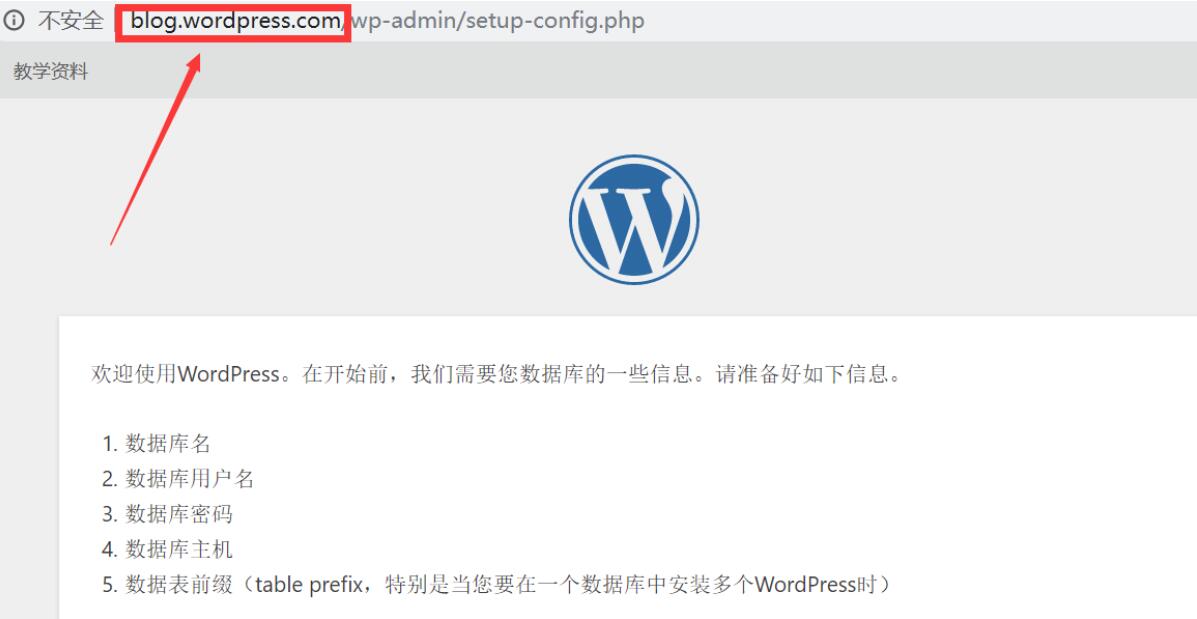
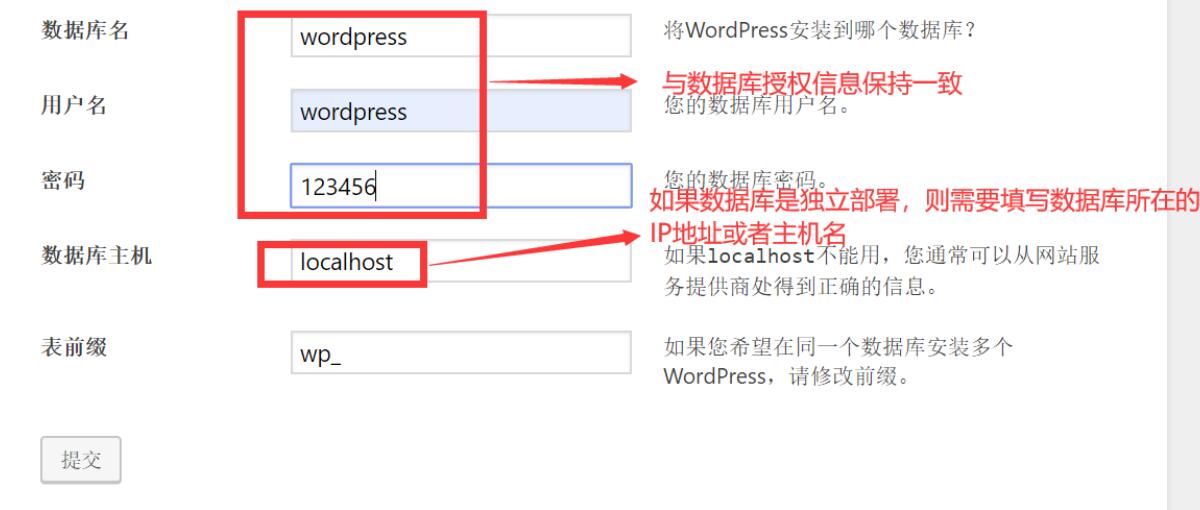
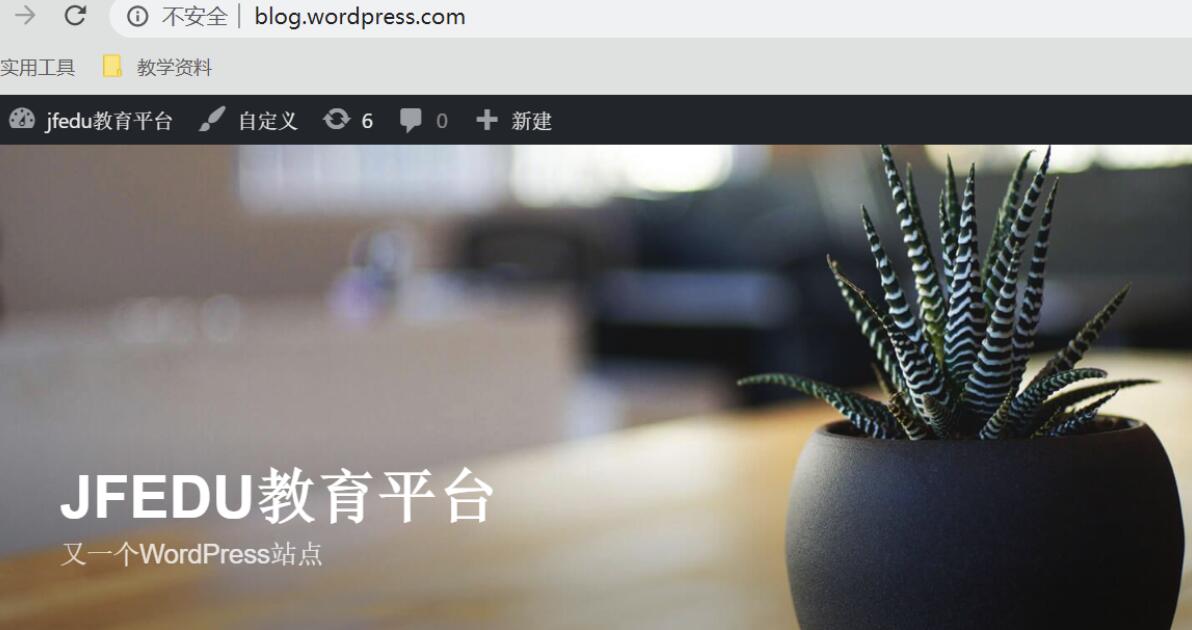
8. 创建 discuz 虚拟主机配置文件
# 切换到vhost目录:
cp blog.wordpress.com.conf bbs.discuz.com.conf
# 修改域名和路径:
server {
listen 80;
server_name bbs.discuz.com;
#charset koi8-r;
access_log logs/discuz.access.log main;
location / {
root html/discuz/upload;
index index.php index.html index.htm;
}
#error_page 404 /404.html;
# redirect server error pages to the static page /50x.html
#
error_page 500 502 503 504 /50x.html;
location = /50x.html {
root html;
}
location ~ \.php$ {
root html/discuz/upload;
fastcgi_pass 127.0.0.1:9000;
fastcgi_index index.php;
fastcgi_param SCRIPT_FILENAME $document_root$fastcgi_script_name;
include fastcgi_params;
}
}
9. 上传网站代码
# 解压:
unzip Discuz_X3.1_SC_UTF8.zip -d /usr/local/nginx/html/discuz/
# 授权:
chown nginx. -R /usr/local/nginx/html/discuz/
10. 创建数据库
MariaDB [(none)]> create database discuz charset utf8;
Query OK, 1 row affected (0.00 sec)
MariaDB [(none)]> grant all on discuz.* to "discuz"@"%" identified by "123456";
Query OK, 0 rows affected (0.00 sec)
MariaDB [(none)]> flush privileges;
Query OK, 0 rows affected (0.00 sec)
11. 访问 discuz
bbs.discuz.com